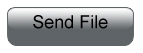Files Tab
Adding a New File
1. Click on
Add a New File
2. Type the name of the file, or what you would like to call it, in
in the box where it says "File Name."
3. Click
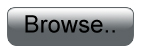
4. Find the location of the file you want to upload and
click
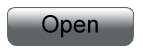
5. Type in the date you would like to associate with this file
(normally today's date or the date the file was created)in the box
where it says "File Date."
6. If you would like to share access to the file with any of your
contacts, click the little box where it says "Allow Sharee to send
files."
7. Next to where it says "Category" select the category where you
would like to place the file.
8. Click
 Editing Files
Editing Files
1. Click where it says "Edit" next to the file you would like to
make adjustments to.
2. Make whatever changes you feel are necessary.
3. Click

4. If you would like to remove the file, click next to where it
says "Delete."
Downloading Files
1. If you would like to download a file to your computer, click
next to the file where it says "Download."
2. In the box click the circle that says "Save File."
3. Click
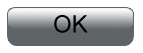 Sending Files
Sending Files
1. Click
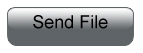
next to the file you want to send.
2. Type the person's email in the box where it says "Recipient's Email."
3. Click